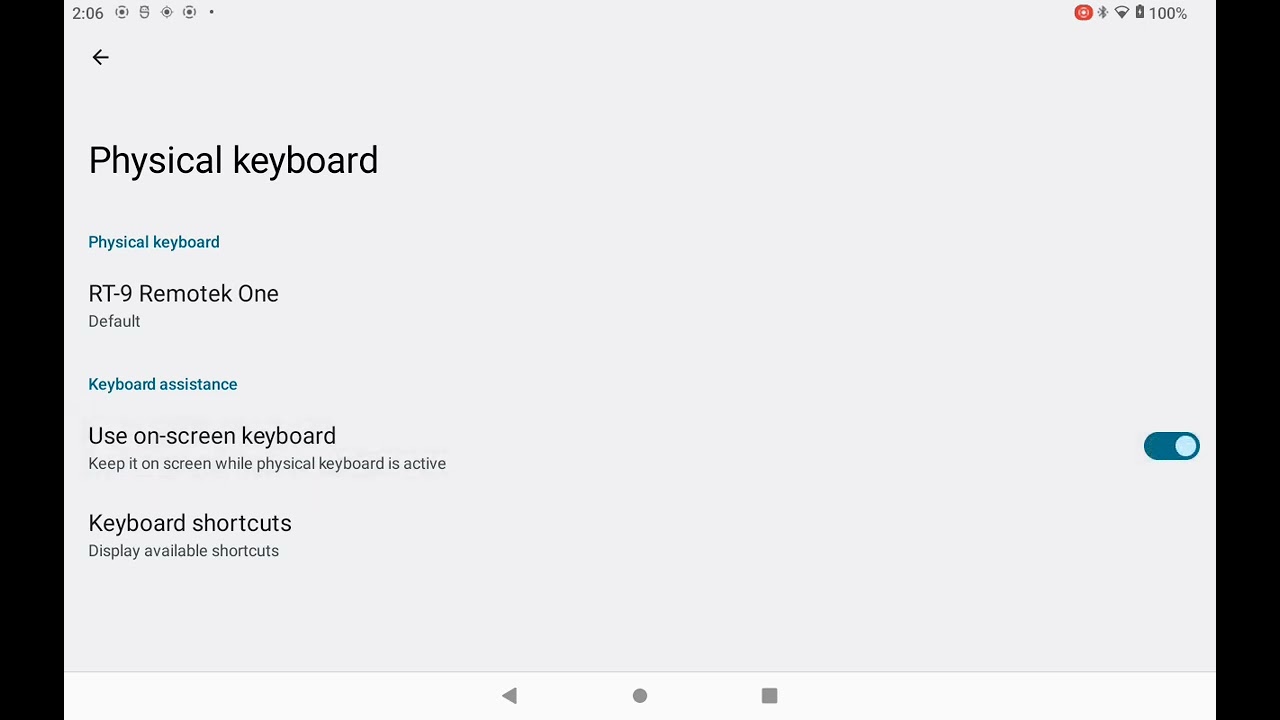DMD Remote 4
Learn how to mount, connect and operate the device, including how to install and use the required DMD Manage app.
João Pereira
About Device
The DMD Remote 4 is our steering wheel remote controller, it is the perfect accessory for our DMD2 app!
Made for 4x4 and Overlanding setups so that you can fully control DMD2 from the steering wheel.
Experience panning the map with multi-sensitivity 360 degree movement, zoom in and out with the easy access 2 way switch, setup your favorite functions for each of the buttons!
Revision History:
No product changes since launch
Quick Reference
Box Contents
Remote 4
Steering wheel plastic tie

Warranty
All our devices include a two years warranty.
For general questions and first instance support you can contact us directly. For hardware related issues and repairs you can also contact us directly if you are in EU and if you are outside EU you should contact the point of sale.

Certification
We make sure all our devices follow the regulations and norms of the different markets where we sell them.
Conformity & Compliance: CE, FC, IC, UKCA, RCM, RoHS Compliant, Reach Compliant, Weee.


Device Legend
Power Button
Button A
Button B
360 Degree Joystick
Joystick Lock - unscrew to rotate joystick
Steering Wheel Tie
USB Type-C charging port
2-Way Switch
For our DMD2 app, you will be able to choose what each button does, but as a reference you can use this:
The Joystick is usually for map panning or to navigate menus or selectors.
The Button A usually toggles the follow mode or confirms in case of a menu.
The Button B usually toggle the online map layer or cancels a selection in case of a menu.
The 2 way switch usually controls the map zoom.
For more information about how to setup remote controllers in DMD2, use this guide.




Bluetooth Pairing
To put the device in pairing mode you need to follow this instructions:
Make sure the device is turned off (no LED light)
Press and hold the two front round buttons
Without releasing the two buttons turn on the device using the power button.
Now you can search for the device in the bluetooth devices list on your tablet or phone
Not sure how to pair a device in Android? Watch this video.
Manage App
For DMD devices the Manage app is part of the system. You just need to open it once, provide any requested permission, tap on "Remote Settings" and make sure the remote is detected.
For non DMD devices you will need to manually install the app. You can open this page in your tablet or phone and click on this link to download the latest version of the APK.
This app takes care of communications and offers minimal settings, most of the configuration will be done in the DMD2 app, you can use the app to monitor the battery level.
You can also find a button testing interface to diagnose any issue with the remote, just tap on the "Test Buttons" button.


LED Indicator
The front LED indicates the connection state, charging state and low battery:
Blinking Blue - Advertising for Bluetooth connection (not connected)
Fixed Blue - Bluetooth connection is the active connection
Fast Blinking Blue - Battery is low you should charge the device using the Type-C connection
Please notice that blinking blue does not mean it can be paired with a new device, to pair it, you need to follow the already mentioned procedure of holding both round buttons when turning on the device (scroll this page up to the BT Pairing section).
LED indicator when charging:
Fixed Red - Device is charging
No LED when connected to charger - Device is fully charged
Idle Mode & Power Switch
When no action is performed (no button pressed and joystick is not used) for more than 1h the device will automatically enter idle mode.
To wake-up from idle mode you need to press any of the front round buttons.
At the end of the day or before long periods of time without using the remote controller you should use the power button to turn it off and avoid any battery charge consumption.
When turned off, or when in idle mode, no LED is turned on.

Any questions?
Check out the FAQs
Still have unanswered questions and need to get in touch?
Still have questions?
Call or write usStill have questions?
Chat with usCheck the complete DMD FAQ too.
If no on-screen keyboard pops up when you tap on any text input type box chances are you need to enable the "On-Screen Keyboard" setting in the Android input settings. This usually is required to do once when you connect a remote controller by bluetooth.
You can find this setting in Android Settings app > System > Language / Input.
In the video you can see a case for this issue, you can also notice that when this happens you usually have a persistent notification that you can tap to then enable the on-screen keyboard.
Get Link
The Manage app is a device system application, specific to DMD Navigation devices. If you have a DMD Navigation device and you cannot find these apps pre-installed, please contact support, we can easily fix it with a remote FW update push.
Get Link
 dmd docs
dmd docs