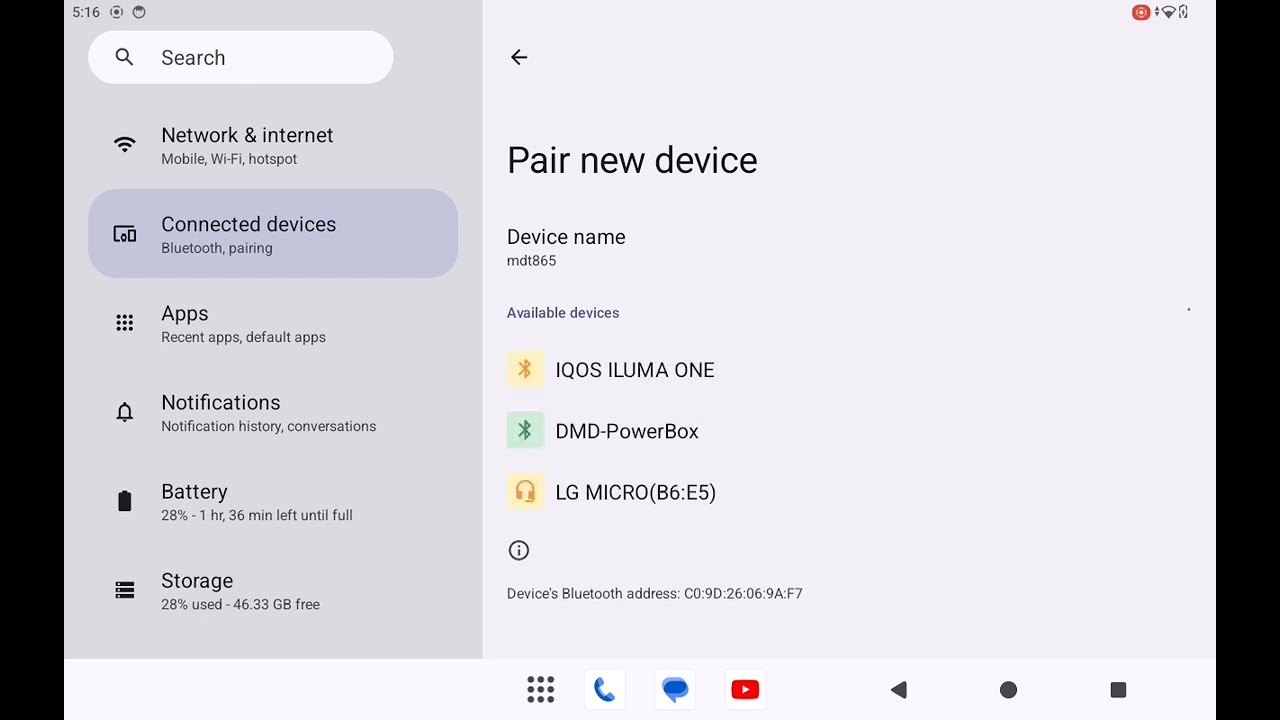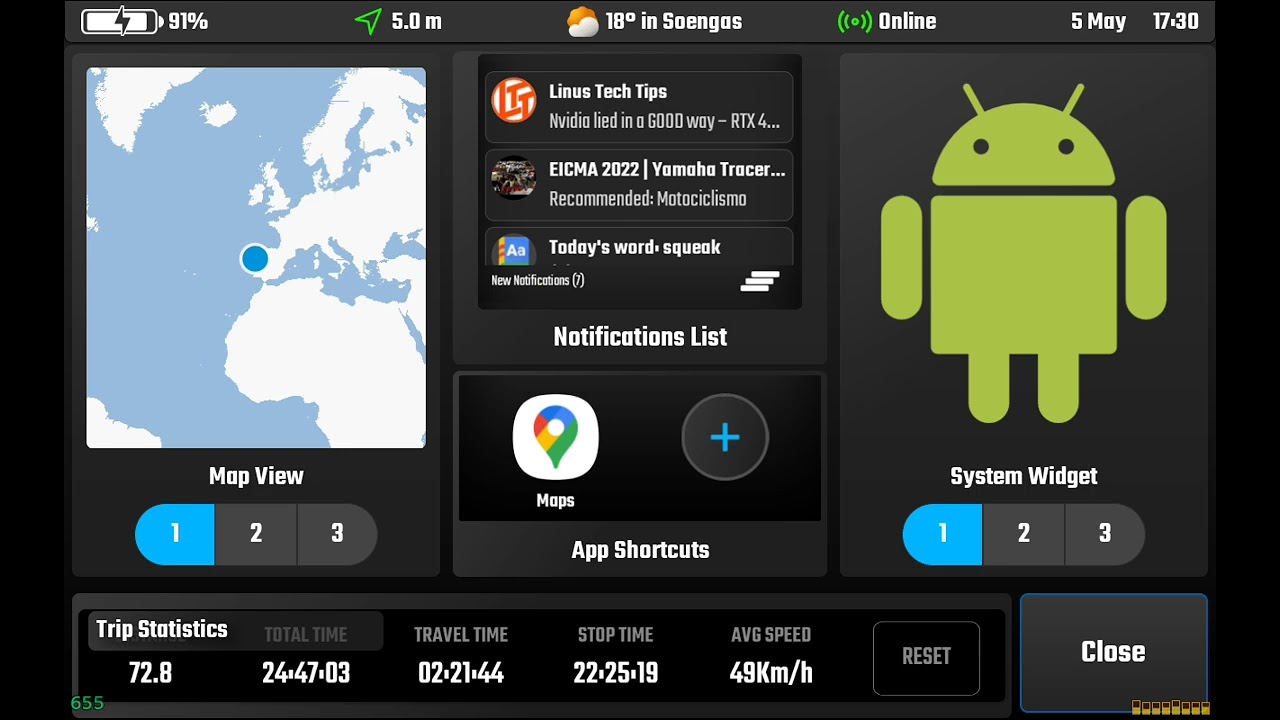DMD Power Box
Installing the DMD Power Box, connect it to the battery and connect the ignition detection. Set it up in the app and start using it!
João Pereira
About Device
DMD Power Box is a power distribution box that allows you to remotely control up to 6 accessories from within the DMD2 app.
Ideal for managing accessories connected to your motorcycle, 4×4 or Overlander - heated gear, navigation accessories, auxiliary and ambient lights, horns, air compressors and much more.
It supports from 9V to 28V and each channel can handle up to 80A! Making it capable of handling any setup.
Use the C1 input for idle control (connect post ignition) and C2 input for creating rules or switching profiles.
Revision History:
No changes since release
Quick Reference
Box Contents
DMD Power Box
One fused cable to connect to battery (includes terminals)
One ground cable

Warranty
All our devices include a two years warranty.
For general questions and first instance support you can contact us directly. For hardware related issues and repairs you can also contact us directly if you are in EU and if you are outside EU you should contact the point of sale.

Certification
We make sure all our devices follow the regulations and norms of the different markets where we sell them.
Conformity & Compliance: CE, FC, IC, UKCA, RCM, RoHS Compliant, Reach Compliant, Weee.


Device Legend
Case lock screw (unscrew to open the lid to access connectors)
Channel state LED (when lit red it means the channel is powered)
Channel toggle (press it to turn the channel power on or off)
Pairing button - Press and hold it for 4 seconds to set the device in pairing mode (the LED will flash)
Channel connector - There are 6 output channels
12V / 24V Input - Connect it to your battery positive
C1 - Ignition detection - Connect it to a power source post ignition - this controls the power box state, when C1 receives power the power box will turn on, when C1 stops receiving power the whole power box will shutdown and all channels closed. We call C1 "idle detection", and at any moment the idle state can be disabled in the app, so that you can turn off ignition and keep everything powered.
C2 - Additional switch, you can use this input to create rules or change profiles, you can setup actions based on C2 input. For example, connect your high beams to C2 so that you can switch to a profile that turns on auxiliary lights, this way when you toggle your high beam the aux lights also turn on.
Ground, connect to battery ground.


Bluetooth Pairing
Open the Android Bluetooth menu in your device and go to “Pair new device”
Turn on ignition and make sure the Power Box is powered
Press and hold the “Pair” button until it flashes (minimum 4 seconds pressing it)
If the Power Box is turning on and then quickly turning back off it means no power is reaching the C1 input - which means it will trigger idle mode and shut down the box.
Setup DMD2
To start using your Power Box you need to start the DMD2 app and then configure it settings:
Go to Global Settings (cog wheel in bottom menu) > Scroll down to “Accessories Settings” > Tap on “Power Box Settings”.
The first setting on the list is where you select the device, tap on it and select the device named “DMD-PowerBox”. After setting up the Power Box you can now add the Power Box widget in the home screen or add individual switches in all views that allow you to add Indicator Widgets.

Ignition Detection
The Power Box is intended to be connected directly to the vehicle battery, for this reason we have a post-ignition detection that allows the power box to turn off and on when you toggle your vehicle ignition.
The C1 input is the input that is expected to receive 12V/24V post-ignition, when it receives power the Power Box will turn on and load previous configuration, when you cut the ignition power (C1 no longer gets power) the power box will turn off and shutdown all channels after some seconds.
Notice: You can keep the power box turned on even after you turn off the ignition. This is a setting in the app, this allows you to keep your devices running even when you turn off the ignition. Imagine you want to turn off your engine and control ambient lights while camping or to use your air compressor to set your tires pressure.
Widget Details
Channel Switch (on / off).
Channel Name - Press and hold to change the name.
Idle Detection (C1) - Press to toggle idle detection on or off, if disabled, when C1 stops receiving power the box will stay on and will not idle.
C2 Input State - shows you if C2 is receiving power or not
Selected Profile - Tap to choose between profile 1 or profile 2, press and hold (long press) to go to advanced settings.


Settings
To access all the available settings go to "Global Settings" (cog wheel in the bottom menu) and tap on "Power Box Settings".
The available settings are:
Select Power Box device - Required device selection after you paired the box with your device
C1 Idle Detection - Enable or disable the C1 idle detection, if disabled, when you turn off the ignition the power box will not shutdown and it will keep all the channel states.
C2 On Function - Select a function for when the C2 input gets power, it can be switching profiles or to enable/disable a specific channel.
C2 Off Function - Select a function for when the C2 input stops receiving power, it can be switching profiles or to enable/disable a specific channel.
After these settings you can setup both Profile 1 and Profile 2, set your desired states for each of the channels and C1 state. As mentioned before you can use the widget to switch profiles or you can use the C2 input to switch between the two profiles.
 dmd docs
dmd docs